X01 DARTS COUNTER
short description
With the "X01 Darts Counter" for leisure time fun you can:
Create players and determine the starting order of the dart players, there is theoretically no limit to the number of players.
For several open X01 games enter the points of dart throws, the game will finished, the rankings of the players are displayed and saved.
Game settings for each game can be set e.g. Double In or Double Out etc., no changes are made to the settings, the same for all subsequent games chosen settings used.
Checkout suggestions for double-out are displayed.
The application can be used without an internet connection and contains no advertising.
Many thanks to Matze, Kike and Martin without whom this nonsense would not exist!

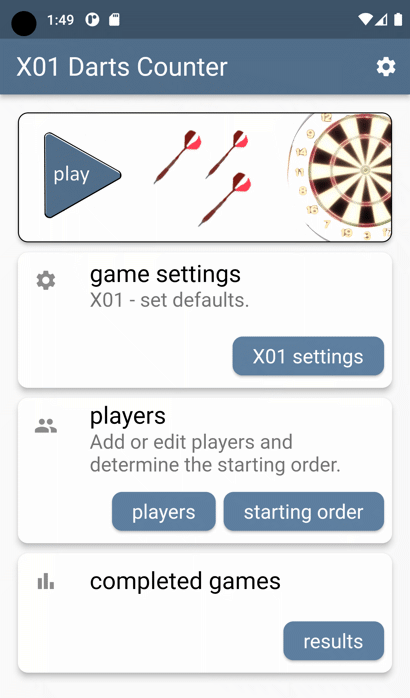
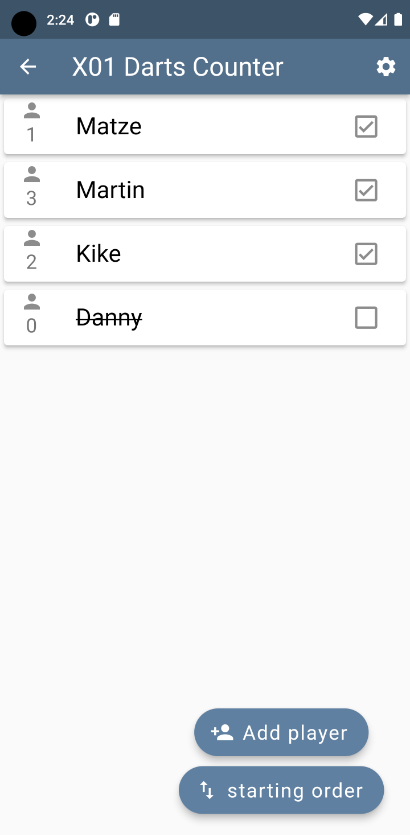
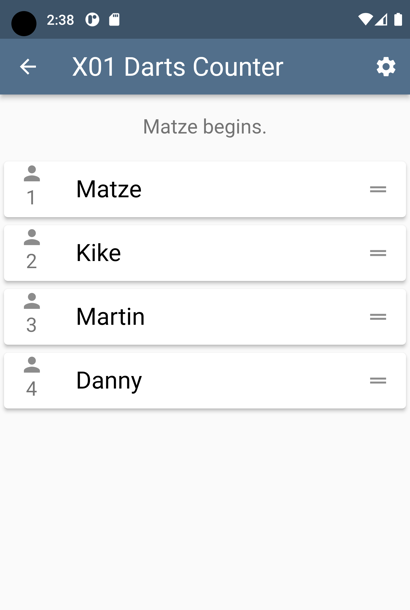
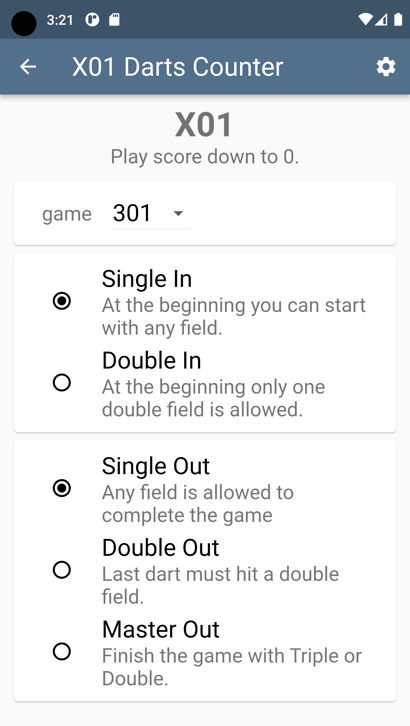
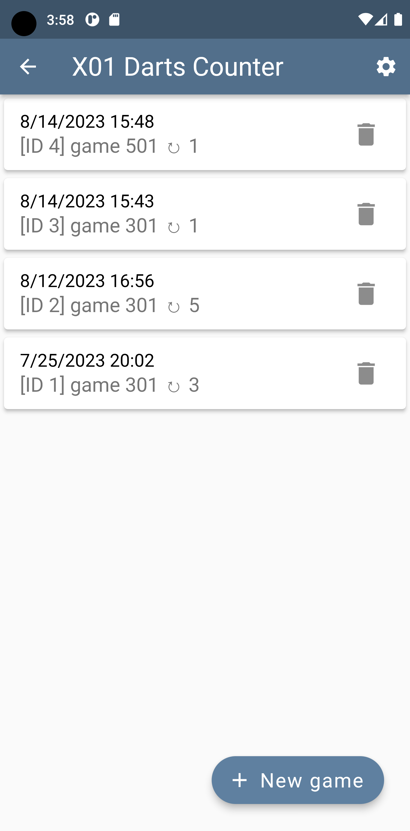
 !
!
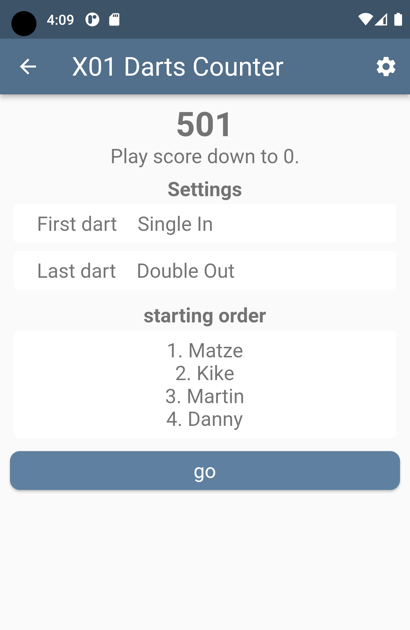
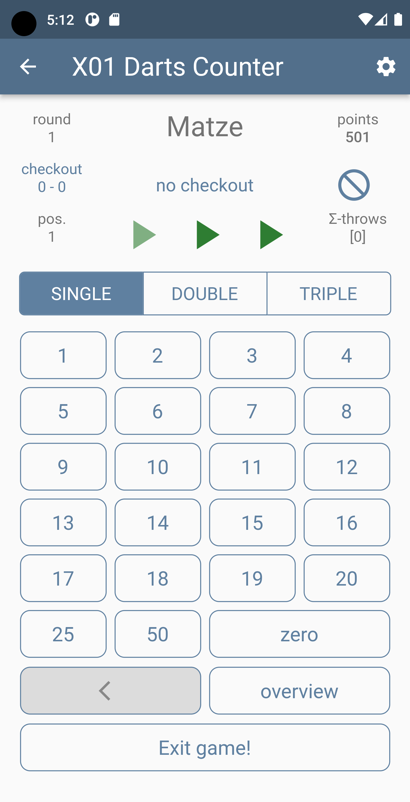
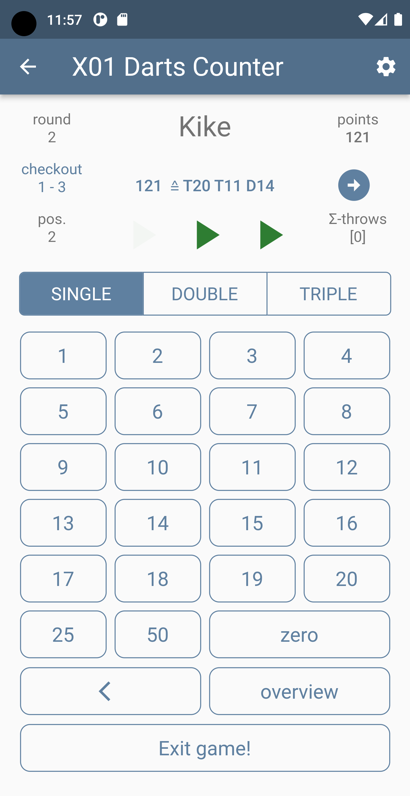
 .
.
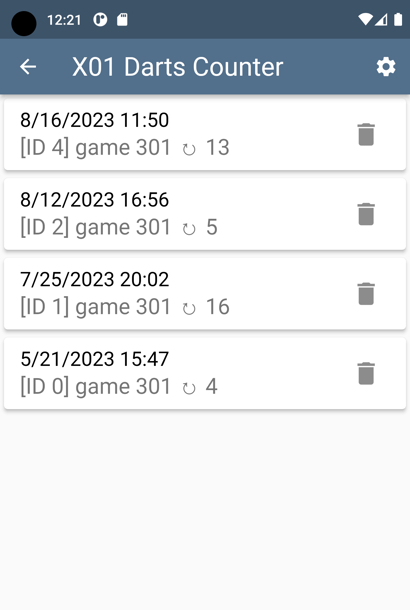
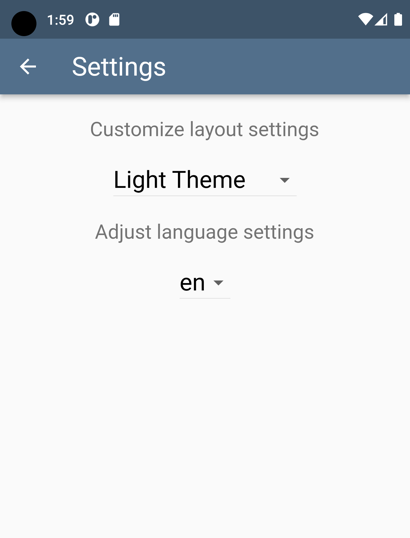
 in the app bar.
in the app bar.